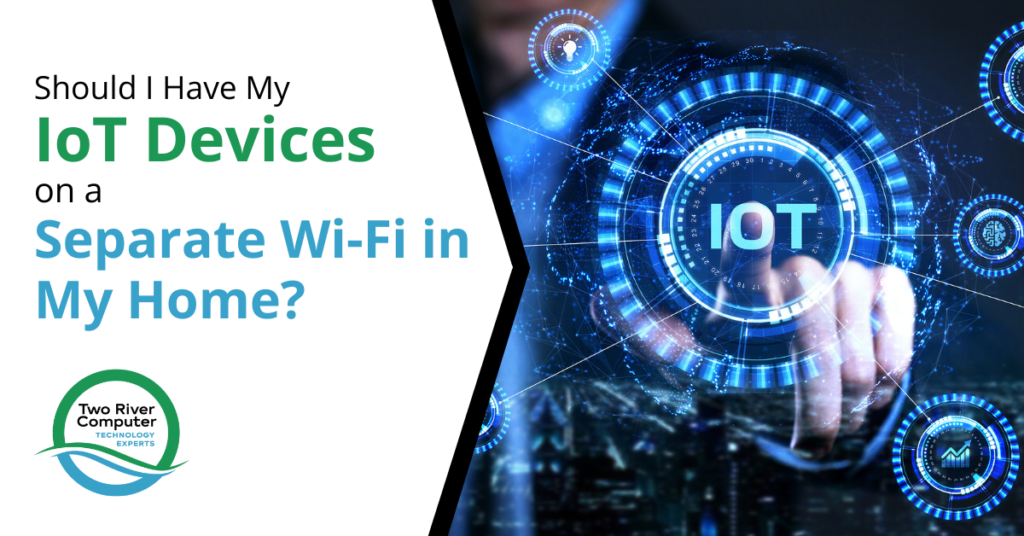
Do all your internet-connected devices at home use the same Wi-Fi network? If so, then you may be surprised to know that the FBI recommends they don’t.
In one of its weekly tech advice columns, the Portland, Oregon FBI office stated, “Your fridge and laptop should not be on the same network” and to “Keep your most private, sensitive data on a separate system from your other IoT devices.”
Why does it matter if your Echo voice assistance and smartphone are on the same network? It’s because IoT (Internet of Things) devices often are at a much higher risk for attackers.
You may think, “Who cares if a hacker knows that I’m out of milk?” But once a hacker breaks into any device on your network, even your smart refrigerator, they can often use that connection to see all the other devices using the same Wi-Fi. This includes your smartphone, work PC, laptop, and more.
IoT devices that power your smart home are the entry they’re looking for to get to more sensitive data, like the banking app on your phone, all those passwords stored in your internet browser, or those tax records you have saved on your PC.
Here are two alarming statistics that show how bad this problem of IoT security has become:
- During the first six months of 2021, the number of IoT cyberattacks was up by 135% over the prior year.
- It’s estimated that over 25% of all cyberattacks against businesses involve IoT devices
Why Are IoT Devices More of a Risk?
There are several reasons that hackers consider IoT devices as “low-hanging fruit” and go after these devices to get to others holding more sensitive data.
These include:
- IoT devices often don’t have any antivirus or anti-malware components.
- Users often don’t update IoT devices regularly.
- IoT devices have more basic admin controls which can hide the fact that one has been breached or infected with malware.
- People often don’t change the default system username and password.
- Sharing settings are usually used on IoT devices to make them easier to connect to (this also makes them easier to hack).
How to Set Your IoT Devices Up on a Separate Home Wi-Fi Network
You can think of separating your devices holding more sensitive data (like your PCs, smartphones, tablets) from your IoT devices like the security system used in a Walmart electronics department.
When you are looking for things like headphones and power cords, these are generally easy to pull off the shelf and you can put them in your basket and keep shopping.
But, if you want to purchase a video game or a cell phone, you usually need help from the store personnel because they’re locked behind a case.
These are more expensive items, so the store is protecting them with more security.
When you put your IoT devices on a separate Wi-Fi network from your other devices, you’re doing the same thing. You’re protecting your devices that need higher security because they hold more sensitive and confidential information from those that are generally easier to hack.
What Happens If an IoT Device on a Separate Wi-Fi is Hacked?
If your Ring doorbell camera is hacked and that camera is on a different network than your PC and smartphone, it means the hacker can’t jump over to those other devices. They won’t even see them because they’re not on the same Wi-Fi network.
This offers a higher level of device security for you and your family.
Steps for Setting Up a Separate IoT-Only Wi-Fi Network
You don’t have to get a new internet plan to have another Wi-Fi network for your IoT devices. You just need to create what’s called a Guest Network on your router.
Different routers will have slightly different areas to do this, but any modern router will have this feature. If you need help, just let us know!
Step 1: Log into your router settings.
Step 2: Look for an area that allows you to set up a guest network.
Step 3: Click to set up a guest network, name that network and give it a difficult password.
Step 4: Change the password of your existing Wi-Fi network while in there. This keeps your IoT devices from reconnecting to it automatically.
Step 5: Connect all your IoT devices to the new guest network
Step 6: Re-connect your more sensitive devices to the Wi-Fi network you already had in place, using the new password.
While you’re in there, check for and apply any needed updates and turn on automatic updates. Also, use non-descript Wi-Fi network names (not your family name or address).
Get Help With Home Wi-Fi & Device Security
Two River Computer can help your Fair Haven home with Wi-Fi and device security to protect you from a hack of your personal data.
Contact us today for a free consultation. Call 732-747-0020 or reach us online.