One constant in just about every home and office is a Wi-Fi router. Being connected is a necessity these days no matter where you live or what type of business you’re in, and the wireless router is the “grand central station” that all your computers and devices use to get online.
Because they’re the heart of the wireless network, Wi-Fi routers are often targeted by hackers looking to steal sensitive data or infect your entire network with malware.
Unfortunately, when securing computers and data with anti-malware and other precautions, wireless routers are often left out and left unsecured, even though they pave the way for any type of entry into other devices, like computers and laptops.
According to the American Consumer Institute, 5 out of every 6 wireless routers in both homes and offices are at risk due to inadequately updated firmware, leaving open security vulnerabilities.
Between 2017 and 2018, cyberattacks targeting Wi-Fi routers increased 539%.
Routers continue to have a target on them when it comes to hackers, but if you set them up right and keep them protected, you can greatly reduce your risk of someone exploiting your router for a cyberattack on your network.
Tips for Securing Your Wireless Router
2020 is going to be a year that many people upgrade their router to take advantage of the speed improvements of Wi-Fi 6, and hackers are expecting this.
It takes just minutes for them to deploy an attack after a brand new router is plugged into your modem and online.
Take the time to set up your new Wi-Fi router securely to avoid being a victim and to keep your network and devices safeguarded. Better yet, have your Network Installation Provider install your routers to ensure they are properly setup.
Change the Default Password Immediately
If you think, “Oh, I’ll change that default password later,” then when later comes, your network could have already been hacked. Hackers know all the default device logins and deploy automated scripts using them to try to break in.
One of the first things you want to do when setting up your new Wi-Fi router is to change the password. And use strong password best practices (not something easy), which means using:
- At least 7-10 characters
- Both uppercase and lowercase letters
- At least one number and one symbol
- A passphrase instead of a password
Choose a Secure Device Name (SSID)
You’ll notice when you click the Wi-Fi icon on your computer or mobile device, that you can see the names of all the other Wi-Fi networks in your vicinity. This means your network name (or SSID) can also been seen by anyone near you, including a hacker driving by, looking for unprotected networks to exploit.
You should change your router device name from the default, which usually reveals the model and make of the router you’re using, and choose something that isn’t personally identifiable. For instance, you don’t want your address as the device name.
(One of our favorite device names was “Bill Wi the Science Fi”)
Make Sure Encryption is Enabled
Just because your router comes with encryption, doesn’t necessarily mean it’s already enabled. You should use either WPA3 or WPA2, depending upon your router model, and ensure the encryption is turned on.
If you see a choice between another encryption setting of AES or TKIP, use AES. The TKIP encryption is not nearly as secure.
Update Your Router’s Firmware
There is a good chance that since that new wireless router you just got was manufactured and sitting on the shelf waiting to be bought, there has been a firmware update put out.
Check for firmware updates during the setup process to ensure any security patches that are available have been applied. It’s also important to regularly check for new firmware updates.
Disable WPS
There is a feature that some routers use called Wi-Fi Protected Setup (WPS). It’s designed to enable easy pairing of the router to another device. Unfortunately, that ease of use has had its price, and WPA is notorious for being used by hackers to breach a router in what’s known as a brute force attack.
You’ll want to disable this feature to reduce your security risk.
Enable the Firewall (If It Has One)
Many modern routers have a firewall that you can turn on, which is a built-in feature that compares all incoming traffic against a threat database and blocks anything dangerous.
While the strength of the firewall will depend upon the router, having it on is better than having nothing at all for traffic scanning.
Disable Features You Don’t Need
There are often additional features on a Wi-Fi router that you won’t need to use. Leaving those on, introduces more ways that a hacker can exploit vulnerabilities in your router.
One of these is UPnP (Universal Plug in and Play), which is another feature designed to be helpful by allowing devices to find others on your network, but it’s been known to be exploited for introduction of malware and viruses into a network, bypassing firewalls.
Get a Strong, Secure Wi-Fi Signal Everywhere
If you’re upgrading your Wi-Fi to get better coverage, more speed, or better security, Two River Computer can help! We can work with any type of router you have or also introduce you to the new Wireless Mesh Networks with expanded reach and no dead zones.
Contact us today to set up a Wi-Fi consultation. Just call 732-747-0020 or reach out online.