It’s exciting to upgrade your smartphone to a new model with more features, but what if you’re old phone became restricted? If you’re struggling with a restricted device, learning how to unlock a blacklisted iPhone can be a lifesaver. So once you’ve got a new device… how do you get your “phone life” transferred from the old device to the new one? Professionele iPhone reparatie Amersfoort voor jouw smartphone problemen.
If you’re not careful, you could end up with data loss problems like having to start all over with your contacts list or losing valued photos and having them delete themselves from iPhoto if your old phone is reset.
When it comes to any type of new system setup, whether it’s a computer or smartphone, migrating data from the old device can be one of the most daunting things you have to do when buying a new one.
Luckily, with todays “upgrade culture” and never ending release dates for new Androids and iPhones, manufacturers have tried to make it as easy as possible to upgrade to a new phone while taking all your data, contacts, settings, photos, and apps along with you.
Americans upgrade their phones every two years on average.
Whether you’re staying with the same operating system or switching between Android and iPhone, we’ve got tips below to ensure you can upgrade smoothly without losing your data.
Steps for Upgrading to a New Phone
The first thing you’re going to want to do before you attempt to migrate your data to your new smartphone is to ensure your old phone is fully backed up. This can be done through the iCloud app for an iPhone or through Google Drive for an Android device.
Even if you think your phone may already be backed up, double check to make sure you have a recent backup. You don’t want to be left with an older backup and missing weeks of photos and other data.
Android to Android Data Migration
Google makes migrating your data between Android devices fairly simple. As you’re setting up the new phone, you’ll receive a prompt asking if you want to bring data over from your old phone.
You can choose to bring it from a backup, or you may also have the option to link your old and new phone via wireless NFC link. The transfer process will include prompts to watch for on both phone screens (old and new) to make sure the data is transferring properly.
Certain manufacturers, such as Samsung and Motorola, also have custom apps that enable easy migration to a new device. For example, Samsung’s Smart Switch app is designed to migrate data to a new Galaxy smartphone from:
- Android
- iOS
- BlackBerry
- Windows Mobile
iPhone to iPhone Data Migration
iCloud makes it easy to move your data from an older iPhone to a new one. You want to first open iCloud and go to Backup to ensure you have a new backup of your old phone.
Then, when you’re setting up the new iPhone, once you enter your iCloud login you’ll be given the option of setting the phone up as new or restoring from a backup. Choose restore from backup, and then make sure you choose the most recent backup of your old phone.
For newer iPhones, when you put your new iPhone near your old one, you may get a prompt on your old phone’s screen asking if you want to migrate your data to the new one. It will pair them via a display pattern on the new iPhone that you take a photo of with the old one.
Migrating Between Android and iPhone
Phone manufacturers are always fighting for market share and trying to lure users to their operating system. So, it’s in their best interests to make it easy for you to move your data from one platform to another.
Moving to iPhone:
You can use the Move to iOS app for those leaving Android for Apple. Download the app onto your old Android phone and follow the prompts to move data to a new iPhone. The transfer will include your contacts, message history, photos/videos, web bookmarks, mail accounts, calendars, and free apps.
Moving to Android:
Android doesn’t have the same type of “move” app as iOS, however as we mentioned, many manufacturers, like Samsung, do. You’ll want to check first to see if you have access to a migration app from your phone’s manufacturer.
If not, then Android has a simple process for migrating from iPhone to Android. It includes:
- Download the latest version of Google Drive on your old iPhone.
- Sign in with your Google Account
- Backup your iPhone to Google Drive
- Turn off iMessage on your iPhone
- Open your new Android phone and sign into your Google Account
- All your data from your iPhone should be there
For Stress-Free Data Migrations, Call Two River Computer!
Whether you’re migrating data to a new smart phone or upgrading your computers, we can help ensure the process goes smoothly and stress-free, without any data loss.
Contact us today with any migration questions or to schedule a data transfer from an old device to a new one. Call 732-747-0020 or contact us online.