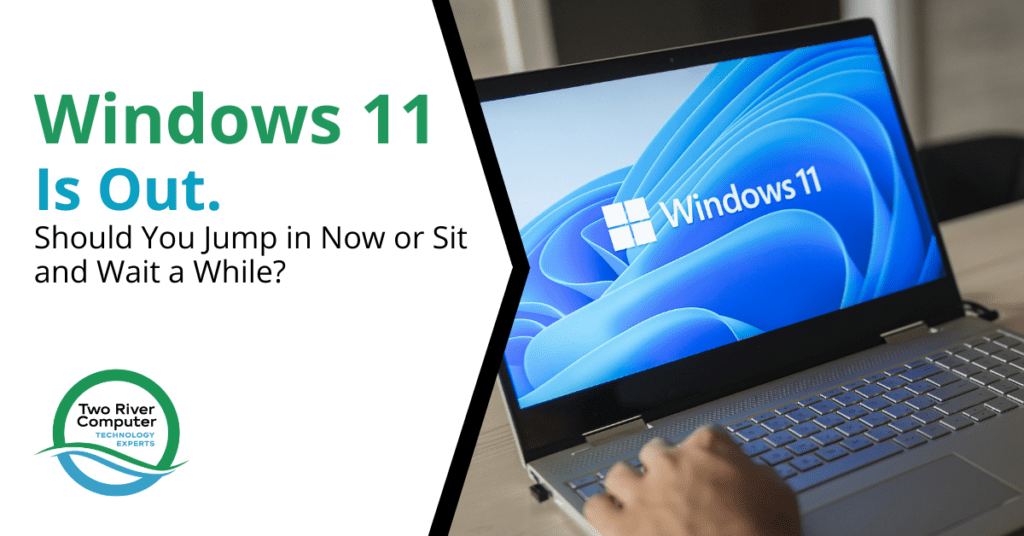
After all the anticipation of a new operating system, Windows 11 has now arrived on the scene and is currently rolling out to compatible Windows 10 computers. This new OS includes a streamlined interface and several productivity enhancements, however, it’s not as major a jump as it was when going from Windows 7 to 10.
One big question remains whenever a new OS release comes out… should you upgrade right away or wait a while to see how the rollout goes?
While there haven’t been major issues reported as yet with the rollout of Windows 11 to existing PCs or new computers with the OS installed, it does have a few bugs here and there that could use improvement.
When deciding to upgrade, you need to look at the timing and how that impacts your workflow. For some users, the new multitasking capabilities might make it well worth the time to upgrade.
For others, the thought of needing to relearn where the Start button is might be annoying and they might want to hold off until they have time to get used to the new desktop layout.
We’ll go through some frequently asked questions first, then dive into reasons to wait and reasons to upgrade now.
How Long Does the Upgrade Take?
The timing is going to depend upon the system you’re upgrading as well as the speed of your internet connection. It can typically take between 30 minutes to 1 hour and 30 minutes.
Am I Going to Have to Relearn Windows Entirely?
The interface change is not so drastic that you won’t still be able to get around and find the things you need. The most noticeable changes are to the taskbar and Start menu.
You’ll see a Teams icon added to the Start menu for the ability to text, chat, or video meet from your desktop. It will probably take a little bit to stop automatically dragging your cursor to the far left for the Start menu as the icon is now centered along with the others.
Should I Worry About Things “Breaking” After the Upgrade?
This upgrade has reportedly gone pretty smoothly, so you should not see any major performance problems with your applications unless perhaps you use a custom app that hasn’t yet been adapted for the new OS.
We’ll go over some of the known bugs next.
Reasons You May Want to Wait to Upgrade
Known Bugs
Microsoft has a list of known Windows 11 bugs on its website. Many of these have to do with potential printer connection issues.
Here is a brief overview of those bugs, you can read a full list here:
- Snipping Tool might not work as expected in some apps
- Connections to printers over networks might have problems
- Custom printing properties may not display properly
- There may be compatibility issues with apps using some non-ASCII characters
- Some applications on AMD Ryzen processors may drop performance
- Compatibility issues with Intel “Killer” and “SmartByte” software
- Compatibility issues with Oracle VirtualBox
If you have any of the tools with noted compatibility issues, then you may want to wait for those to be smoothed out before upgrading.
The New Widgets Panel Isn’t That Great Yet
If you were looking forward to the new Widgets panel that provides you with a view of apps, weather, traffic, and other information, then you may want to wait until they’ve improved this before upgrading.
Right now, it’s very basic and can have problems bringing in your Outlook Calendar (the main widget that people will be drawn to use).
Reasons You May Want to Upgrade Right Now
Snap Layouts
If you work with more than one window open on the screen at a time, then it’s worth the upgrade to enjoy the ease of snap layouts.
This feature automatically arranges your open windows on the screen so you can reach the scrollbars and have an easier side-by-side workflow experience. It’s also incredibly easy and intuitive to use.
Texting from Your Desktop in Teams
If you’re an iPhone user with a Windows PC, then you probably lamented the fact that you couldn’t text from your computer like those with Android devices can. Well, you can now, using the Teams app.
Just click the Teams icon on the taskbar and put in the mobile number of the person you want to send a text message to. It’s that easy! You can send and receive texts, no matter what type of phone you use.
Low Learning Curve & Distraction-Free Interface
Windows 11 was designed for a more “Zen-like” experience and has a distraction-free interface made to help you stay focused on the task at hand.
When upgrading, you’re not going to have a major learning curve once the new OS is loaded. There are a few new things to learn, but many of the features are designed to make your life easier.
Get Help With a Smooth Upgrade to Windows 11
Two River Computer can help your Fair Haven business time your Windows 11 upgrade for minimal disruption to work. Plus, we can get your team up to speed on the new productivity-boosting features.
Contact us today for a free consultation. Call 732-747-0020 or reach us online.