Time is quickly running out for Windows 7 and those still using the operating system. Microsoft is ending support as of January 14, 2020.
Every Windows product has what’s called the Windows lifecycle which takes it from launch to retirement. Windows 7 is currently in its twilight months heading towards its end of life (EOL), which marks the end of “extended support.”
What happens then? If you’re still running Windows 7 after the EOL date, it means as a business you would be out of compliance with any data privacy regulations you adhere to (Like PCI or HIPAA) and your devices would be like a red flashing light inviting hackers to launch an attack.
Security updates and managed patches are vital to securing your business data. Once all security updates are gone, that means any vulnerabilities go unpatched and can be exploited to breach your network, plant malware, or infect your system with a virus.
The good news is that it’s not too late! You still have several weeks to upgrade from Windows 7. We’ll give you a guide below of how to manage a smooth transition to Windows 10 for your business.
Tips for Upgrading from Windows 7
Before we get into your step-by-step guide for upgrading, let’s touch on the importance of the Windows lifecycle, because it’s relevant to all Windows product, not just Windows 7.
The lifecycle has two significant dates, the end of Mainstream support and the end of Extended support (aka EOL). Microsoft ended Mainstream support for Windows 7 in January 2015.
Here’s what each type of support includes.
Mainstream Support:
- Request to change product design & features
- Security updates
- Non-security updates
- Paid Support
- Self-help support
Extended Support:
- Security updates
- Non-security updates (via Unified Support)
- Paid Support
- Self-help support
After Extended support ends, you’re pretty much left with self-help support, and that’s it.
Outdated operating systems triple your risk of a data breach.
If your office is still running Windows 7 on any of your devices, here are the steps to take prior to January 14th.
Step 1: Make a Computer/OS Inventory
Inventory all your computers and the operating systems that they use. This is a good idea to have for insurance purposes anyhow, but in this case, it will help you identify the devices in your office still running the Windows 7 operating system.
Step 2: Separate “Upgradable” from “Need to Replace”
Some of the PCs you’ve identified will most likely be so old you won’t want to upgrade them or they won’t meet the upgrade requirements for Windows 10. You’ll want to make a list of each, those you’re upgrading and those you’re completely replacing.
Step 3: Schedule Your Upgrade Timeline and Budget
You’re nearly out of time before the EOL date hits for Windows 7, but you do have a few weeks to schedule your upgrades around the holidays. Some considerations:
- For PCs being replaced, you’ll need to schedule data migration
- For PCs being upgraded you’ll need to purchase Windows 10 (or if you use Office 365, you could upgrade to Microsoft 365 and get the OS upgrade with it)
- Make sure any new PCs you’re purchasing have Windows 10 installed
Step 4: Train Your Team on Windows 10
You can greatly improve your team’s productivity if you give them a running start by scheduling a training session on Windows 10 prior to or in conjunction with the upgrade. It’s a great, user friendly OS, but it will be quite a change from Windows 7, so they’ll have a better chance of smooth transition if they learn a few tips and tricks.
Step 5: Properly Decommission Old Devices
You don’t want someone looking for an extra PC two years from now, finding an old one still running Windows 7, turning it back on and exposing any old data on the hard drive to a breach.
So, be sure to properly wipe the hard drive of computers you won’t be upgrading before putting them into storage or disposing of them.
What If I Can’t Upgrade in Time?
If you absolutely can’t get your Windows 7 devices upgraded in time before the EOL date, Microsoft has thrown a lifeline out due to the popularity of this particular operating system.
They’re offering an Extended Security Update (ESU) program as a “last resort” for Windows 7 users. It includes critical and/or important security updates for a maximum of three years after the EOL date.
It’s only available for:
- Windows 7 (Professional, Enterprise)
- Windows 7 (Professional for Embedded Systems)
- Windows 7 (Embedded Standard 7 and POSReady 7)
Transition to Windows 10 Smoothly with Two River Computer
From migrating data and decommissioning devices to upgrading your PCs to Windows 10 and training your team, we can ensure you have a smooth and productive transition when upgrading from Windows 7.
Contact us with any upgrade questions and make sure you’re prepared before January. Call 732-747-0020 or reach us online.