Time for What Matters: Essential Windows Shortcuts
The average person spends 90,000 hours at work. These hours can cost us sleep, affect our mood, and cause us to gain weight. Oh, and work can cause stress, too. We can’t give you a “get out of work free” card, but these essential Windows keyboard shortcuts will help you save time. Some of us LOVE the keyboard shortcuts, while others use the right-mouse button click for these functions. We’ll focus on the keyboard shortcuts in this month’s TechTalk.
By gaining efficiency at your computer, you may find you have more time for what matters. At work, this may be devising new innovations or getting out in the field to visit a customer or vendor. At home, these shortcuts can free up time to play a board game with the kids or do some serious NetFlix bingwatching!
So, try these out and see if they make sense and save you time also. We know they will, so try them out!
Ctrl + C to Copy
Use your mouse cursor to highlight the particular text/table/image/file that you want to copy. Once you highlight the area you want, press the Ctrl and the letter C to perform the “copy” function. See Ctrl + V to Paste below for the next step.
Ctrl + X to Cut
Think about X marking the spot in the text where you want to cut words, an image, or a website address. Drag your cursor over the selection to highlight the particular text/table/image/file (or a part of it). Once you highlight the area you want, press the Ctrl and the letter X to perform the “cut” function. The highlighted area will disappear or “cut” from the page. If you don’t want it at all, the cut function is another version of delete. Therefore, you do nothing more. But if you want to move or paste the selection elsewhere, this is your first step. See Ctrl + V to Paste below for the next step.
Ctrl + V to Paste
With this simple shortcut you can place the information you just copied (Ctrl + C) or cut (Ctrl + X) anywhere you want. The important thing to remember is that the paste function only holds one selection in memory. So, if you cut a phrase from one place, don’t get distracted by an image you want to copy or other text to cut. You want to paste what you have first, then go back and copy or cut the next thing so as not to risk risking losing anything.
Ctrl + Z to Undo
If only this shortcut was available in real life. We could retract that thing we inadvertently said to Uncle Steve, or take out the salt we put in a recipe instead of sugar, or avoid leaving the house for the gym without our running shoes. This would truly be amazing!
Still, Windows users are able to undo their most recent action with this key combination. Whichever Windows program you’re in, you can use Ctrl + Z to reverse your last action. So if you deleted something by accident…inserted something by accident…or just decided that the colors you just picked or the font change you just made in your resume don’t look good, then just Ctrl+Z to “undo” it. In fact, you can keep hitting Ctrl+Z and undo the last bunch of changes you made.
Alt + Tab to Switch Screens
There are many things you can do with Windows. Perhaps you’re multitasking and you have a PowerPoint open, as well as an Excel spreadsheet, and Internet Explorer, too. By pressing Alt and then the Tab key, you can switch between tabs or screens. If you hold down the Alt button while tapping Tab, you’ll scroll through all screens. I will press and hold the Alt key and tap TAB without letting go of Alt. All the open windows appear in a nice grid. Keep holding Alt and then tap TAB to move the highlighted box to the program you want to switch to and release the keys to open it! This is my favorite and I use it all the time. Perfect for going back and forth between 2 programs.
Ctrl + F to Find
This is another one we’d love to see in the real world. Using the find shortcut calls up a pop-up box where you can enter text or numbers. You can use this shortcut to find what you’re looking for on a Web page, in a PDF document, or in your rough draft of a speech. In fact, you’ll be able to see how many times your search text appears and easily toggle from one selection to the next.
Ctrl + Mouse to Zoom
Forget your reading glasses? Having a tough time locating the right tiny file on your desktop? You can zoom in with this shortcut. Using this shortcut on your desktop makes files and folders larger. In your internet browser, this function zooms in on the page. You can leave it zoomed in or zoom back out when you’re done. So, press Ctrl key and hold it while you scroll the mouse wheel, but move slowly or things will shrink or expand too quickly on you!
Want to know more about Windows and technology to streamline processes? Our experts can help you find the right computer solutions for your home or office. Contact us at (732) 747-0020 today!